| |

|
|
|
||||||||
|
Thibeaux Architecture Inc. SHORT VERSION: If you are familiar with using an FTP
program like FileZilla(tm) or SmartFTP(tm) or CoffeeCupFTP(tm) then
please give us a call and we will assign your project a TAI_FTP Account
to allow access to files greater than >10MB. LONG VERSION: If you or your firm is requesting information from Thibeaux Architecture Inc., (aka TAI) relating to one of our projects, and the file (typically a PDF file) is too large to be sent via regular
email (usually a 10MB limit) then TAI provides you with a relatively easy way to gain access to files larger than 10MB. We recommend Filezilla (part of the Open Source Initiative) as it is $FREE and easy to setup and use. Or, we can show you how to set it up and use, step by step. After set up, it is just a few mouse clicks to access your TAI_FTP account, locate and download your file(s). You can then "drag and drop" file(s) from the "remote site" (our FTP server) to your "local site" (your computer or network). Typically, you might use the standard "My Documents" folder or where you normally locate iincoming project files on your hard drive or office network. Downloading and installing FileZilla ... If you are a regular user of FTP, then please skip down to
Accessing your TAI_FTP account.
Using FileZilla Site Manager:
1. Open FileZilla and click on the "Site Manager" icon on the toolbar. 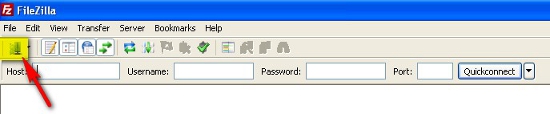 2. Under "Select Entry" hi-lite "My Sites" and then click on "New Site" button below to create a new FTP site. For Thibeaux Architecture, we like to use "TAI" as an acronym and then an underscore separating the project number, another underscore and then the full or sometimes abbreviated project name. 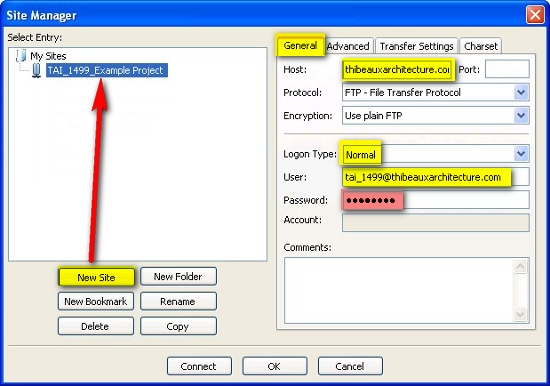 Once site name is created, then (to the right) under the "General" tab fill out the fields hi-lited above in diagram in yellow
4. When completed click on OK button (to save entry) , then immediately go back to toolbar button and click on "Site Manager". 5. Next, go to "Advanced" tab and then click "Browse" button this will allow you the locate on your computers storage drive, a default folder that, when connecting to the FTP site will be allocated on left side of FileZilla "Local Site" Screen. Essentially, this saves many mouse clicks when locating your "local drive" where you would normally intend to save your FTP data for a particular project. It is a great timesaver. 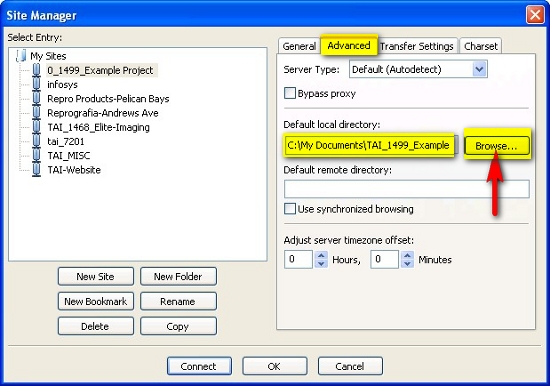 6. After completing the Advanced Tab entries, click on OK and your FTP site data is now saved. Note: this information can be exported in XML format for safe backup of settings. 7. Remember that we can make this process easier for you by walking you through your initial installation and setup and file transfer. Logging In to FTP Server with Site Manager: 1. Open Site Manager 2. Located your project under "My Sites" 3. Click "Connect" 4. After logging in to the server you will see the screen split vertically in halves, the left being your "local site" (your computer) and the right being the "remote site" (our FTP server).  The
project folders appear on the right half (remote site)
of the Filezilla screen. The upper right quadrant represents the "folder tree" and the lower right quadrant represents the "folder contents". Note: In a typical MS Windows Explorer screen, the folders are on the left and the contents are on the right, but in FileZilla, the folders are on top and the contents are below. 5. The left side of the screen is your local site/computer. This is where you will navigate to your download folder and download the file(s) (or upload from your PC to our FTP server). Note: if set up for best use, the left side of the screen "local site" will be pointing directly at a local folder you created for the particular project. i.e., C:\ My Documents\TAI_1499_Example 6. Then, the common practice of "drag and drop" can be used with these folders to download from the FTP Server or... on some occasions, to upload to the FTP Server. Please Note: Be careful as it is just that easy to drag and drop files to a wrong folder accidentally, it happens all the time so....sometimes just pausing that extra second is all it takes for the PC to catch up with your commands when you hover over your destination folder. 7. Again, it is important to remember that we can make this process easier for you by walking you through your initial installation and setup and file transfer. 8. Your Project Architect will be responsible to make certain that your project information gets to you in as timely a manner as possible. We cannot however, control the overall traffic on the Internet and whether all systems are running due to power outages and events outside our control. Thank You for helping us move toward our goal of reducing our use of excess printing paper and saving time and energy. IMPORTANT NOTE:
If Thibeaux Architecture sends information (typically a single or multi-page PDF file) to you or your local printer or reprographics firm, your firm or it's designated representative(s) will be responsible for covering reproduction costs and Thibeaux Architecture, Inc. will not be responsible for any unauthorized reproduction costs.
|
|
||||||||||
| |
|||||||||||
| |
|||||||||||
| |
|||||||||||
|
|
||||||||||



